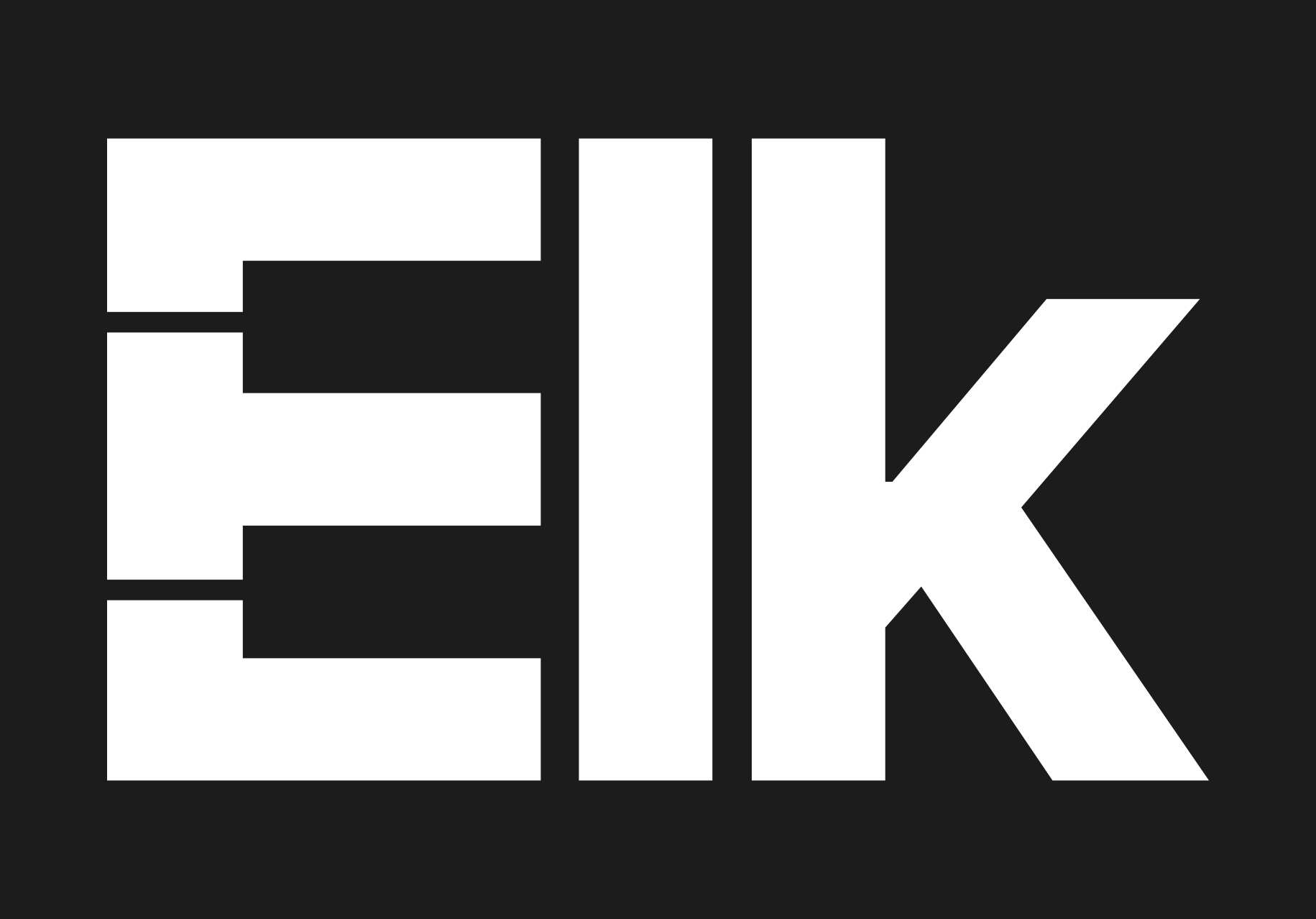Getting started on Raspberry Pi 4#
This document contains basic information on how to set up a development system, based on a Raspberry Pi 4 and one of the supported audio hats.
Elk Audio OS supports the HiFiBerry DAC+ ADC and HiFiBerry DAC+ ADC Pro boards, and the official Raspberry audio hat. Other hats may work too, if they are based on compatible converters (PCM1863 ADC / PCM5122 DAC).
1. Hardware setup#
To setup your hardware you can follow official Hifiberry documentation. You don’t need to tweak software (device tree, ALSA settings, etc.) since the hifiberry is natively supported by the Elk Audio OS.
2. Flashing the Elk operating system image to the SD card#
To get the system running, you need to flash an Elk operating system image onto an SD card and plug it into the Raspberry Pi. The minimum required SD card size is 8GB.
Download the compressed image from the provided link. It will have a filename such as: elkpi-audio-os-image-basic-raspberrypi4-64-vX.Y.Z.wic.bz2.
Connect the empty SD card to a computer. If you do not have a computer with an SD/Micro-SD card reader, you will need a USB adapter.
Windows:#
Extract the .wic file from the .bz2 archive using 7Zip or another compression utility.
Download and install balenaEtcher, or Win32DiskImager.
Flash the extracted *.wic file to the SD card.
Linux:#
At your convenience, you can either use balenaEtcher, or use plain dd with these instructions:
Find out under what name your SD card is listed on your computer, using e.g. lsblk -f. On modern Linux distributions it usually is /dev/sdb, /dev/sdc, or subsequent letters, or sometimes /dev/mmcblk0. We will from now on refer to it as /dev/sdX.
Unmount the SD card if it was already mounted:
$ sudo umount /dev/sdX*
VERY IMPORTANT: double-check that you are using the correct device with dd! Otherwise you could risk wiping out another disk on your machine! To uncompress and flash onto the SD card run:
$ bzcat elkpi-audio-os-image-basic-raspberrypi4-64-vX.Y.Z.wic.bz2 | sudo dd of=/dev/sdX bs=4M status=progress && sync
The process can take a few minutes, so this is a good time to stretch your legs.
If for any reason the process fails, just reduce the bs=4M speed to bs=1M for example, and it should work great.
macOS:#
Also here you can flash the image using balenaEtcher, using Unarchiver to extract the .bz2 file first.
3. Power up, and next steps#
Put the SD card in the corresponding slot on the Raspberry Pi.
Connect the power supply Micro-USB cable to the Raspberry Pi - it will boot into Linux.
From here on, the steps for connecting, and getting sound output, are the same for all our boards. These are detailed in Run Elk on Boards.