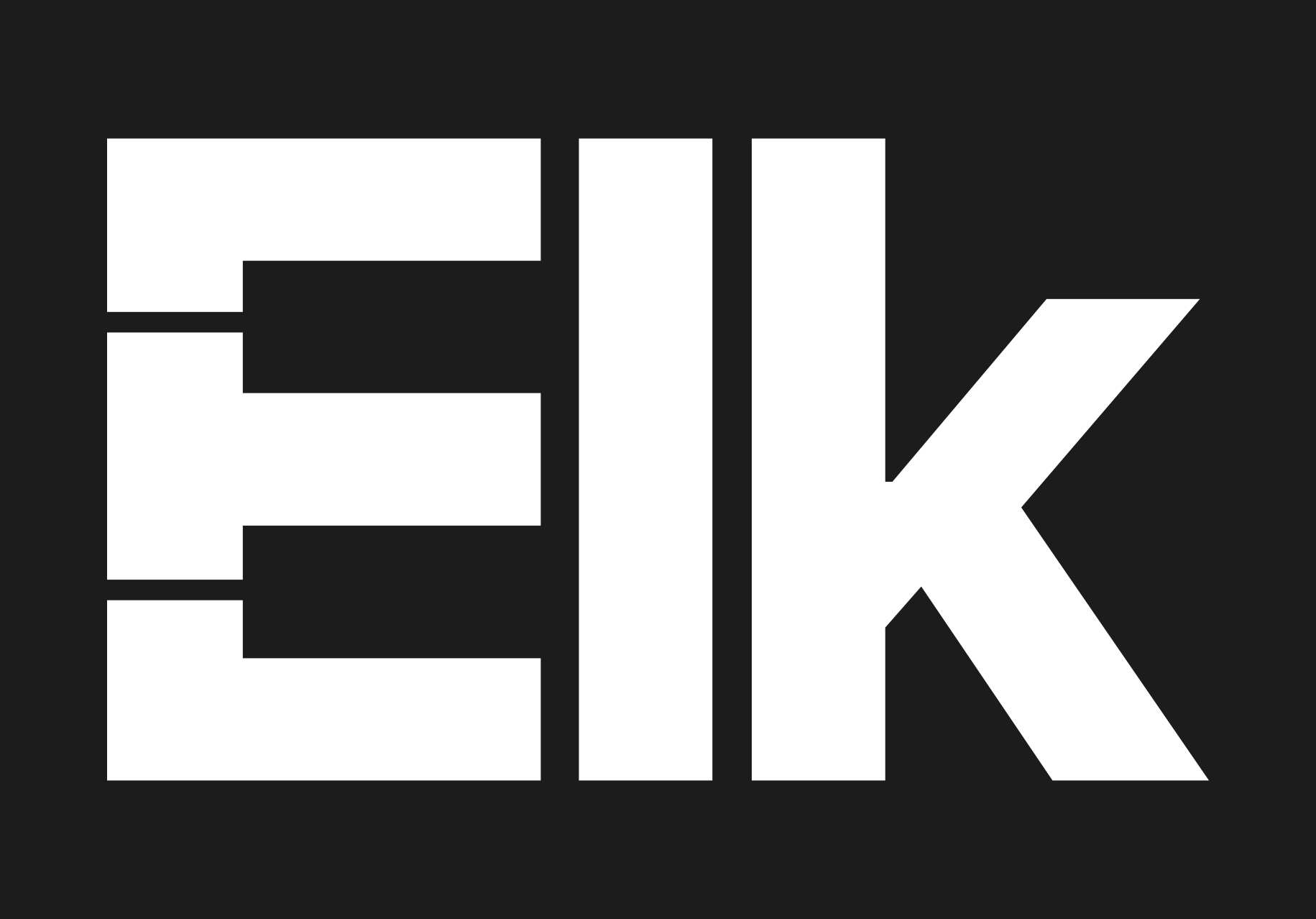Run Elk on Boards#
This guide expects that you have followed the previous Getting Started guide for your specific board to be ready to power up.
The following steps are the same for all our development kit boards, covering the software, and how you get your first sound to play from the board.
1. Power it up, connect…#
For getting access to the board terminal you have several options:
Connect a monitor over HDMI, and a keyboard directly to the USB slot.
Connect over SSH using Ethernet.
If the above two recommended options are not available to you, you can also connect through serial tty using a UART-to-USB converter with an FTDI chip - read more here.
For setting up SSH connections follow these tips:
If your host board has an Ethernet port and you connected it directly to your computer, set up a shared internet connection for your computers Ethernet port - for example following these instructions in the case of Linux.
Assuming Linux/macOS, you can connect to your board with the command $ ssh mind@elk-pi.local.
If this fails, or if you want to connect to more than one board at the same time, you will need the IP address of your board(s). to see the IP address(es) run $ arp -a - then connect over SSH to the IP you find.
On Windows, you can use Putty for SSH.
Once you have a terminal window, just log in: username mind, password elk.
2. Check audio hat#
Elk Audio OS automatically detects the audio hat during boot by probing the Codecs. The detected hat name can be shown running
$ cat /tmp/audio_hat
If your hat is not recognized, or is not supported, you will get a warning message during login similar to the following:
Sorry, elk-pi hat is not currently supported.
Audio driver load failed.
If this message appears then the core audio components (driver, RASPA and Sushi) of ELK Audio OS will not be functional.
3. And run Sushi#
You will find several configurations and plugins ready to test on the image, under the folders ~/config_files and ~/plugins in the user folder.
Unlike when running on a regular Linux machine, Sushi doesn’t use JACK for audio on the Raspberry Pi, so you should run Sushi using the -r switch for selecting our RASPA low-latency front-end:
$ sushi -r --multicore-processing=2 -c ~/config_files/play_vst3.json &
Note the & at the end - this means the process starts in the background. When you later need to stop it, you type $ pkill sushi.
To connect USB Midi devices, just plug them and connect them with the aconnect tool:
# List available port for connections
$ aconnect -l
# Take note of the port number X for your MIDI controller (e.g. 16) and the one Y assigned to Sushi
# (e.g. 128)
$ aconnect X Y
# As an alternative to port numbers, it is possible to use the names reported by aconnect -l
If you connect a USB Midi keyboard and a pair of headphones to the Elk Pi, you will now be able to play the MDA JX10 synthesizer running on the board!
Since this is a development board, you will need to start Sushi manually - but under Working with Elk. we show how the device can be configured to load a setup automatically on power-on.
4. Powering down#
In development releases of Elk, the storage is mounted for both reading and writing, so do not just pull the power cord on the board when you want to turn it off, or you risk corrupting the file-system.
Instead, type $ sudo poweroff to safely shutdown the system.
5. Further steps#
Congratulations, you have now learned all the necessary first steps for working with the Elk development kit hardware and software!
There is however much further functionality, which you can learn about in the subsequent reference manual sections - most importantly for the development kit board, absolutely do read our documentation on Working with your Elk Board.